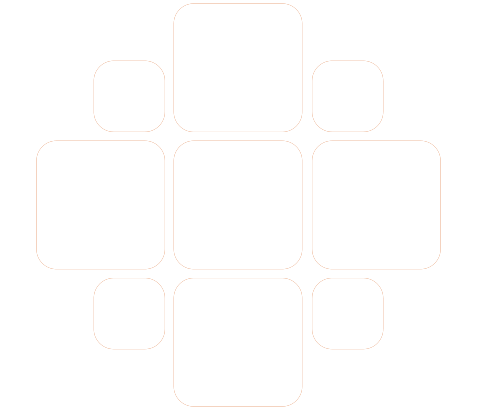Downloading and installing brother printer drivers can be done automatically. If the manufacturer releases any new bug fixes, then you can manually download software from the Brother printer’s home website. Here you will learn all the tips and tricks to get it installed on your computer. If you face any trouble, you can directly contact the tech support team.
Way 1. Brother driver download via Brother official website
The best way to install the latest drivers for Brother printer is from the manufacturer’s official website. Here are the steps to do that.
- Firstly, you will have to navigate to the website www.support.brother.com.
- Once you land on the website, click download option under search by category.
- Now you have two options either type the model number in search by model name field and then click search. The second option is to browse using product category.
- After that, click the product series and choose the option model name.
- Now you will need to select the operating system type and click search.
- Further, click the name of the file that you want to download.
- You can also go through the instructions mentioned on this page to learn what to do once you download the file.
- Now you will land on the end-user license agreement page, read the agreement and click Agree to the EULA and download.
- The Brother printer drivers Mac download process should begin.
- You might have to follow some instructions given on-screen to complete the process.
- The files get stored in the download folder; however, the same may differ as per the browser’s settings.
- The Mac users can see the download folder in Dock. Alternatively, the user can follow the path click Finder > Go > Downloads.
- For Brother printer drivers download Windows 10 or 7, the security warning may appear, click Save over it or click Run instead.
- After downloading finishes, click close.
- Once the file is downloaded, double-click the .exe file and keep following the instructions to install it on your computer.
Way 2. Brother printer driver download via device manager
You can also use the device manager for Brother driver download and install it on your computer. Here are the steps.
- Open the run dialogue box by pressing Windows logo key + R key.
- Type devmgmt.msc adjacent to the open field box and hit enter.
- Once the device manager screen opens, expand printer tab or click printer queues.
- Now right-click on your Brother printer model and click update driver software.
- Now choose the option search automatically for updated driver software.
- Your PC will automatically detect the updates and download it after you follow the on-screen instructions.
With that, you can download Brother printer drivers Windows 10, Windows 7, 8, XP or Mac. If you don’t have time and patience, you can contact the printer tech support experts at Brother printer helpline number.