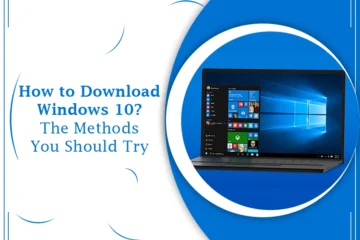How To Download Windows 11 And Install It For Free
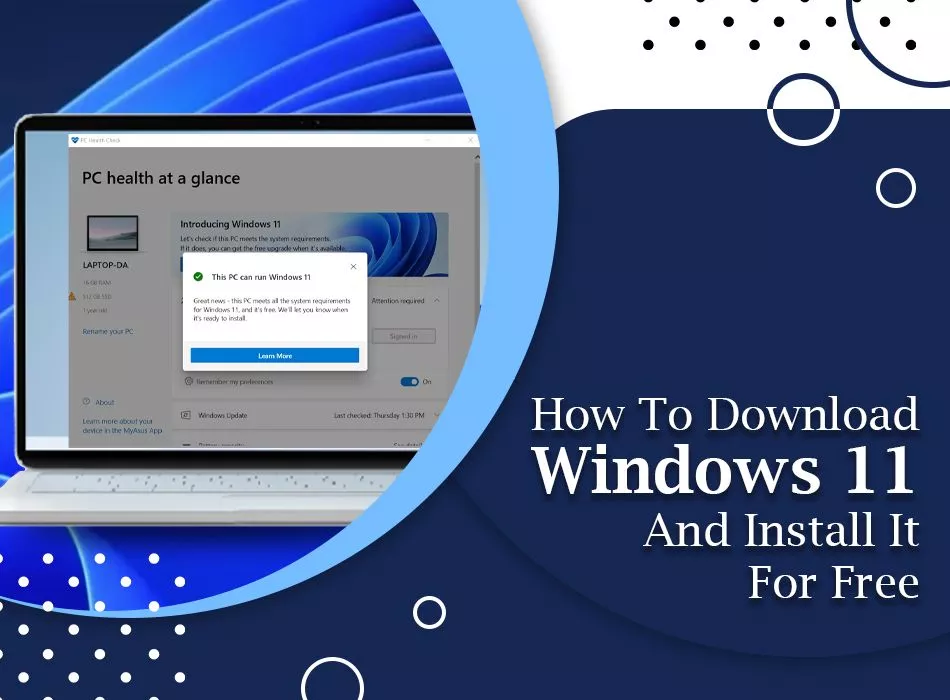
Microsoft time-to-time offers an upgraded version of the Windows Operating System to make the working efficiency mind-blowing and convenient. As we landed in 2022, how come it be possible that Microsoft won’t proffer an updated Windows OS. Of course, Windows 11 is launched and the person who uses Windows 10 can anytime install Windows 11 without paying a single penny. Yes, you have heard absolutely right, Microsoft’s new operating system ‘Windows 11’ is out. A big query you may have i.e., How To Download Windows 11 and get it installed.
Lucky you are that you, fortunately, come to the right place. The blog post teaches how to download and install Windows 11 in a cost-effective manner. Thus, stay tuned for the fingertips guide!
Also Read : How to download windows 10
Why Needs To Download Windows 11?
There are numerous unbeatable reasons that will implicate you to Download Windows 11 for your Windows laptop or PC. The list of advantages you will be availed of using Windows 11 is noted beneath:
- Widgets and major aim on gamming.
- Downloading Windows 11 is free.
- Windows 11 has easy-to-use tools that help you optimize your computer screen space.
- Windows 11 Download for free can make the better performance of your computer or laptop.
- It will bring balance to your desktop.
- Windows 11 is however effective in maximizing your system productivity.
Specific System Requirements For Windows 11
There are a couple of necessary things that you have to understand before implementing the downloading procedure of Windows 11. You have to make it very clear whether your system supports Windows 11 or not. The minimal system requirements are:
- Processor: 1 gigahertz (GHz) or faster dual-core on a compatible 64-bit processor or System on a Chip.
- Memory: 4GB RAM
- Minimal Storage Space:64GB
- System Firmware: UEFI, Secure Boot capable
- TPM: Trusted Platform Module (TPM) version 2.x
- Graphics Card: DirectX 12 / WDDM 2.0 driver
- Display: A 9-inches display or larger with a resolution of 720p.
- Internet Connection and Microsoft Account: Windows 11 Home requires an active internet connection and a Microsoft Account.
Hence, check your system and make sure your PC meets the minimal specifications listed above. If it is really so, then you should back up your PC to secure your personal data.
Features Of Windows 11
The additional features of Microsoft Windows 11 OS are enumerated underneath:
- Health-check app: Windows 11 features a more elaborated health-check app that enables certain tasks to better extend your PC.
- Top-Quality Support: The latest Microsoft Windows Insider build has Quality Support for more than one monitor. Therefore, you can freely sort the taskbar whenever required.
- Snap Layouts: Immense snap layouts are available when in a portrait mode on a touch display.
Step-by-step Guidelines To Download Windows 11
The comprehensive guide for Windows 11 Download is provided below. So, if you wish to update from Windows 10 to Windows 11, here’re the proactive steps you need to go through. Let’s begin!
Step 1: Back up Your PC
Before Microsoft Windows 11 Download and install back up your PC as this ensures that your important files are safe. Once you back up your whole system, the files are stored in the safest place. It is guaranteed no file will be lost even if anything goes wrong while downloading Windows 11 or your new updated operating system is corrupt. Hence, back up your system right now if you really don’t want to lose all your personal and professional data.
Step 2: Head Over The Microsoft’s Download Windows 11 Page
Once you have completely done with the system backup procedure, you need to browse the Download Windows 11 webpage. Thereafter have to click on the “Download Now” button. Now, follow the instructions to get the Windows 11 downloaded on your current device.
Step 3: Make Sure Windows 11 Upgrade is Available
Now, you need to manually check your Windows system if Windows 11 is available and ready to upgrade from Windows 10. Here’s how you will be able to check it out:
- First and foremost, you have to click the “Start” button on your Windows.
- Now, type “Settings” in the search field and then hit the “Enter” key to navigate the Settings app.
- Inside the Settings section, select the “Update & Security” tab and then “Windows Update” consecutively.
- Now, place a click on the “Check for updates” button.
- If your Windows upgrade version is available, the option Windows 11 Download And Install button will appear on the screen.
- You only have to click the “Download and install” tab. The available Windows 11 updates will start downloading. Make sure your system has a good internet connection.
- Simply, you have to go ahead to download and install the latest released Windows 11 OS.
- Now, restart your PC for the installation process and configure settings accordingly as prompted on the screen.
- Now, start your Windows 11 journey happily and proficiently.
If you are a Windows 10 user, then it is highly recommended to wait until you are notified through Windows Update. You will receive a notification on your Windows that the Windows 11 upgrade is ready for your PC. So, with the prompted directives, you will easily and smoothly download & install Windows 11.
Steps To Download Windows 11 Via Windows Insider program
Another effective way to get a Windows 11 downloaded is by signing up to test builds of it in Microsoft’s Windows Insider Program. However, there is still a requirement of a compatible Windows PC for optimum results. To get Windows 11 right now, follow the following noted instructive steps:
- First, give a click on the Windows Start menu on your Windows 10 PC.
- Now, select the “Settings” tab.
- Then, put a click on the “Update & Security” tab.
- Afterward, from the left menu, choose the option of “Windows Insider Program”.
- Thereafter, give a click on the “Get Started” tab to join the Insider Program to get preview builds of Windows 10.
- Now, pick an account by clicking on the “Link an account” tab.
- You only have to select the Microsoft Account to link your account with the insider program. So, if you don’t have a Microsoft Account yet, create it first and then start linking.
- Now, from the given consecutive three options under “Pick your Insider Settings”, select “Dev Channel”.
- Now, hit the “Confirm” button.
- Follow the subsequent prompts accurately and finally, you’ll be on your way to Windows 11!
For Further Assistance, Talk To Our Dexterous Connoisseurs
If you need further assistance for How To Download Windows 11 most efficiently and quickly, contact us. We are the top-most well-certified tech specialists active round the clock at the given helpline number. So, anytime you can make us a call and get associated with our skilled engineers. Here, your Windows 10 will easily be upgraded from Windows 11.