The Process for Garmin Express Download on Windows and Mac
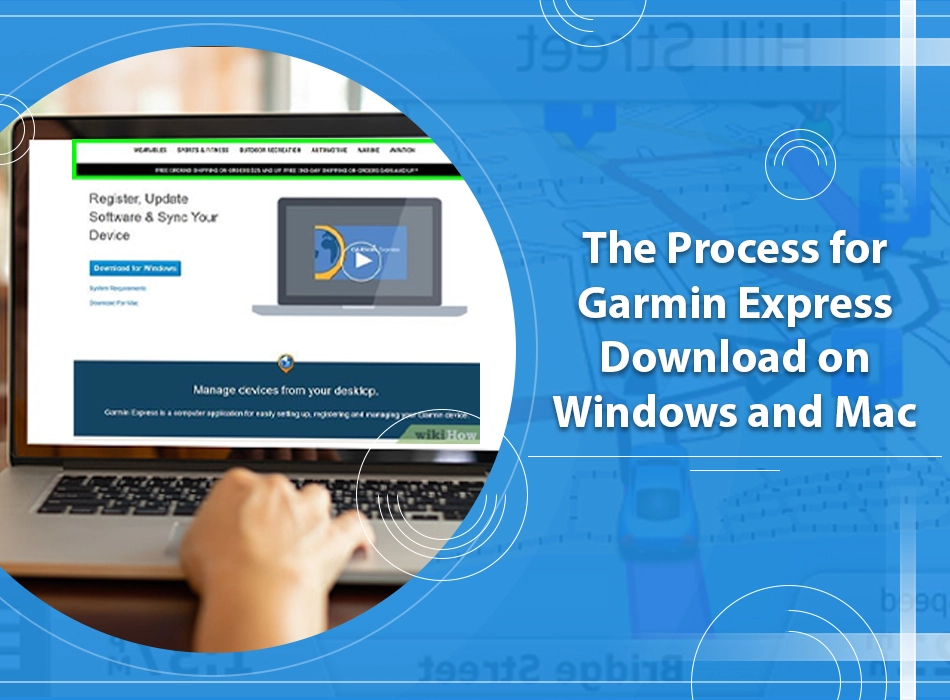
Garmin Express is an advanced and user-friendly management console. It is a software utility that keeps your Zumo, Nuvi, and Dezl GPS device updated with new waypoints, routes, and maps. Garmin Express download all the current map updates to your system automatically. It also notifies you when you can install new maps.
It manages every Garmin device, from a single one. Thus, with it, you can easily download maps and software updates. However, at times, users want to know the exact process of Garmin Express download as they find it difficult. In this article, you’ll learn the precise process to download it for Windows and Mac operating systems.
Why Download Garmin Express?
After you download this software, you can easily manage your Garmin devices. Garmin Express download allows users to also control their download schedules. You can also transfer your favourites from one to another device with only a single click. Apart from that, you don’t have to worry about losing your data again. Through this software, you can do the following:
- Upload your applications to the Garmin Connect app.
- Register your Garmin products.
- Update your golf course maps.
- Download the manuals of different products.
- Install free vehicles and voices.
Garmin Express 7.10.0 software download is licensed as freeware for 32-bit and 64-bit Windows operating systems or a desktop or laptop PC from mapping without any limitations. Garmin Express 7.10.0 is currently accessible to all Garmin users as a free download for the Windows operating system.
What is the Garmin Express Download Process for Windows?
To download Garmin Express and install it on your Windows device, you need the USB cable or wireless ANT connector that arrived with your fitness tracker.
- On your web browser, navigate to https://www.garmin.com/en-US/software/express.
- Tap’ Download for Windows.’
- Tap the download for running it.
- Check the box of Terms and Conditions and tap ‘Install.’
- Tap ‘Yes‘ on the page of ‘User Account Control.’ Garmin Express will start installing.
Steps for connecting your fitness tracker to your system
Linking your fitness tracker to your system will allow it to communicate with the Garmin Express program. Both ANT wireless adapter and the USB connection cable can link through USB to your system.
How to Download Garmin Express for Mac?
Downloading and connecting Garmin Express with Mac is fairly easy. Follow the steps below.
- Link the Garmin Chip to your Mac device.
- Navigate to the website of Garmin Express.
- Tap on the option of ‘Accept for the Cookies.’
- Locate the option that displays ‘DOWNLOAD FOR MAC.’
- Run the program you’ve downloaded.
- Ensure that your Garmin device is connected to the Mac device.
- Adhere to the steps for updating the map.
If your Garmin isn’t syncing with Mac, exit the Garmin application and open it again. It should easily sync with your Mac device now.
Connect via a USB cable
- Plug the cable in a USB port on the system.
- Align the charger with the system and securely clip it.
- Your Garmin is now prepared to be set up with your Garmin Express program.
Connect via the wireless ANT adapter
- Take the ANT adapter and put it in any USB port on your system.
- Hold and press the button on your Garmin till you view ‘PAIR‘ on the screen of the device. After that, release the button.
- Your device is now set to communicate with your system.
What are the Signs of Garmin Express Download and Install Issues?
When users install Garmin Express to their Windows system, they encounter various problems preventing them from installing the software successfully. When there is an interruption in the download, users can view an error message like ‘Installer may not launch‘ or ‘Install Failed.’ Some symptoms of download not progressing properly are given below.
- The occurrence of an update error message while installing.
- Content error message while installing the software.
- You are unable to view the download progress over time.
- The progress bar frequently reduces to an earlier value.
How to Troubleshoot Garmin Express Download Issues
If you face the problems described above, you might naturally wonder how do I download Garmin Express. There are specific ways by which you can resolve the download and installation problems. They are as follows.
Ensure that your system has adequate free disk space
If you face a download problem, check if you have sufficient free disk space. There should be at least 20 GB of free disk space. To check it on Windows, follow these steps.
- Press Windows key + E.
- Tap ‘This PC.’
- RIGHT-TAP’ Local Disk (C:).’
- Tap’ Properties.’
Mac users can check disk space as follows:
- Tap the Apple icon.
- Click ‘About this Mac.’
- Lastly, tap ‘Storage.’
Check the version of Garmin Express and your broadband connection
If you are wondering how to download Garmin Express when facing download issues, you should first check that you have the latest Garmin Express version. If At the same time, if there are any prior versions of Garmin Express on your computer, uninstall them.
Apart from that, see if you have an uninterrupted broadband connection. Keep in mind that mobile broadband like 4G or cellphone tethering, fixed wireless, or dial-up internet connections won’t work while downloading this software. Your internet service provider should also not limit the data limit because the maps downloads can be multiple gigabytes in size.
Check for the latest Windows updates
It’s important to install the latest MS Windows updates. The new updates can resolve various Garmin Express installation problems. You can find new Windows updates by navigating to the ‘Control Panel‘ on your PC. From there, tap the option of ‘Updates.’ Install all available updates.
Run the software as an administrator
If the installer is not launching, try running Garmin Express as an administrator. Many users who have faced download and install problems with Garmin Express have found positive results by running the software as an administrator.
Final Words
Hopefully, you’ll now be able to carry out the Garmin Express download process successfully. You can also troubleshoot the different problems that might arise during this process by following the resolutions given. If you face any issue that you cannot resolve, connect with Garmin Express customer support. The experts will speedily fix all your concerns.
